Android ICS 4.0.3 RC2 by Onecosmic Installation Tutorial for SGS GT I9000
Happy New Year to all the readers...
This is the best New Year gift by Onecosmic. He just released the RC2 version of Android Ice Cream Sandwich 4.0.3 for Samsung Galaxy S Phones ( GT I9000 the International Version, I9000b, Captivate as well Vibrant)
Some pre-requisites to be followed are:
- Taking the back-up: This is a must thing that should be done. Get into Clockworkmod Recovery and select backup. It would take around 10 minutes to complete the backup. Please make sure that the battery is fully charged.
- Alternatively, you can take the back up of only the apps using Astro File Manager or Titanium Backup which are freely available in the android market.
- Also, to take up the backup of sms and call logs you may use SMS Backup+ which again is freely available in android market. It syncs your call logs and sms as labels to your gmail account.
- Now, for the new ICS RC2, the following downloads should be made:
- The ROM: ICS_4.0.3_r1-RC2.zip This is a common ROM for all the variants be it I9000, I9000b, Vibrant or Captivate
- Kernel for GT I9000: ICS-RC2-Glitch-i9000.zip
- Kernel for I9000b: ICS-RC2-Glitch-i9000b.zip
- Kernel for Vibrant: ICS-RC2-Glitch-Vibrant.zip
- Kernel for Captivate: ICS-RC2-Glitch-Captivate.zip
- SuperUser for ICS: Superuser-3.0.7-efghi-signed.zip
- Copy the respective ROM, Kernel as well as the SuperUser to the root folder of your Internal SD Card.
----Make sure the the device has 100% battery so that, there aren't any problems during the flashing----
Some basics for the first timers:
To enter into recovery mode one needs to press the three button combo:
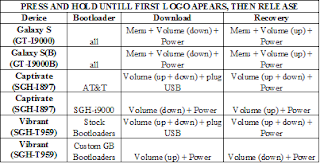
IF YOU ARE FLASHING FOR THE FIRST TIME: (You should be able to flash this on top any ROM, but some people report flashing over CM7 works better)
In case you have already rooted, then you can straight away follow the steps:
- Install the respective Kernel according to your phone model. For this enter into the recovery, Move to install zip from sdcard using the Volume Up/Down Keys, and click on the Home key to enter. Then select choose zip from sdcard and in the next screen navigate to the kernel file and select it.
- Again go to Recovery, clean Cache and Dalvik Cache and doFactory reset.
- Install ROM from sdcard. For this enter into the recovery, Move toinstall zip from sdcard using the Volume Up/Down Keys, and click on the Home key to enter. Then select choose zip from sdcard and in the next screen navigate to the ROM file and select it.
- Install ‘SuperUser’ (Superuser-3.0.7-efghi-signed.zip)
- 6.Install ‘Kernel’ again following the steps in point 1.
- Reboot
·If you get into a bootloop after these steps, redo the above steps.
· Note that first run may take a couple of minutes!
·If you are stuck in ICS logo animation go to recovery again, wipe dalvik / wipe cache / do a factory reset / install superuser / install kernel
· If you have actually read and tried all these instructions and are still stuck PLEASE POST YOUR PROBLEMS IN IN THE COMMENTS SECTION AND THEY WILL GET ADDRESSED ASAP.
There have been some issues with the wifi in the recently released ROM for Samsung Galaxy S GT9000 and a wifi fix patch has been released by Onecosmic.
All those, who are facing this problem can boot into recovery by pressing the three button combo and flash this patch given below:
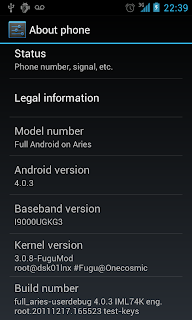
Onecosmic recently released the latest port for Samsung Galaxy S GT I9000, I9000b, Captivate & Vibrant from its previous Beta2 build. The following tutorial will guide you step by step to install the latest Android ROM Ice Cream Sandwich 4.0.1 Release Candidate 1.
For the installation, you first need to download a few zip files as follows:
- For GT I9000 (International Version):
- ROM: ICS_4.0.3_r1-RC1-i9000-reupload.zip OR ICS_4.0.3_r1-RC1-i9000-reupload.zip
- Kernel: FuguModICS_GT-I9000_update.zip
- Kernel + Voodoo Color: FuguModICSRC1_GT-I9000_voodoo-color.zip
- Kernel + Voodoo Color + Sound: FuguModICSRC1_GT-I9000_voodoo.zip
- SuperUser for ICS: Superuser-3.0.7-efghi-signed.zip
- For I9000b:
- Rom: ICS_4.0.3_r1-RC1-i9000b.zip
- Kernel: FuguModICS_GT-I9000_update.zip
- Kernel + Voodoo Color: FuguModICSRC1_GT-I9000_voodoo-color.zip
- Kernel + Voodoo Color + Sound: FuguModICSRC1_GT-I9000_voodoo.zip
- SuperUser for ICS: Superuser-3.0.7-efghi-signed.zip
Instruction
--- Make sure the the device has 100% battery so that, there aren't any problems during the flashing.---s:

IF YOU ARE FLASHING FOR THE FIRST TIME: (You should be able to flash this on top any ROM, but some people report flashing over CM7 works better)
1. Install Kernel
2. Go to Recovery (Three button combination Vol Up + Home Key + Power Off)
3. Clean Cache and Dalvik Cache and do Factory reset
4. Install ROM from sdcard using "Install zip from sdcard" option in recovery.
5. Install 'SuperUser'
6. Install 'Kernel' again :)
7. Reboot
· If you get into a bootloop after these steps, redo the above steps. Note that first run may take a couple of minutes!
· If you are stuck in ICS logo animation go to recovery, wipe dalvik / wipe cache / do a factory reset / install superuser / install kernel
IF YOU ARE UPGRADING FROM AN EARLIER BUILD:
1. Flash the newest build in CWM. If you have rebooted and your phone will not go past the kernel screen
2. Boot into CWM and wipe data/factory reset and wipe cache partition.
3. Reflash the appropriate kernel.
4. Reboot.
· If you have actually read and tried all these instructions and are still stuck PLEASE POST YOUR PROBLEMS IN IN THE COMMENTS SECTION AND THEY WILL GET ADDRESSED ASAP.
· If you boot up and you can't get 3G, you did something wrong. Try flashing the JVT modem.
No comments:
Post a Comment