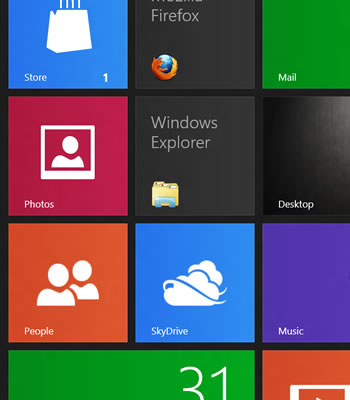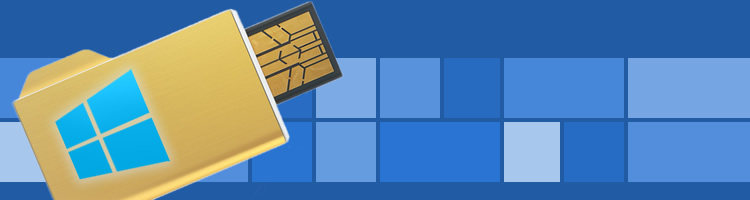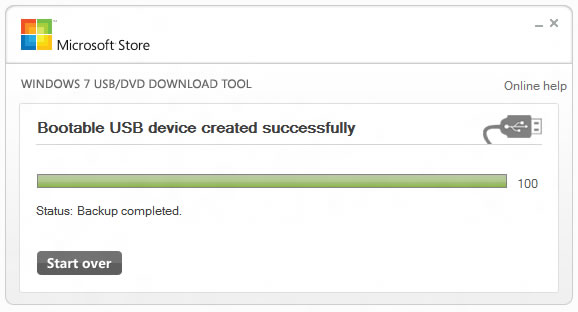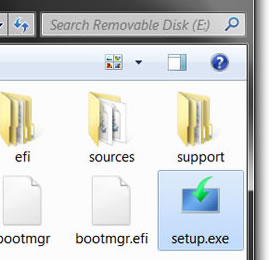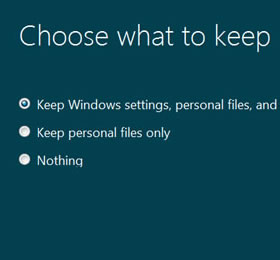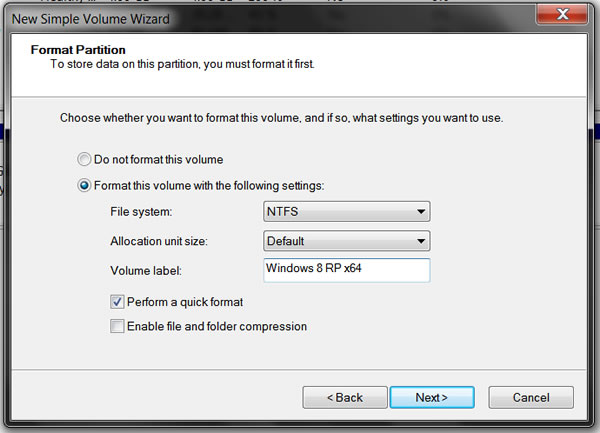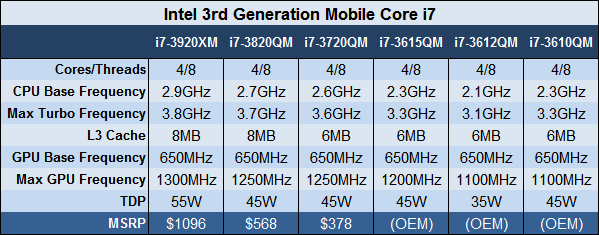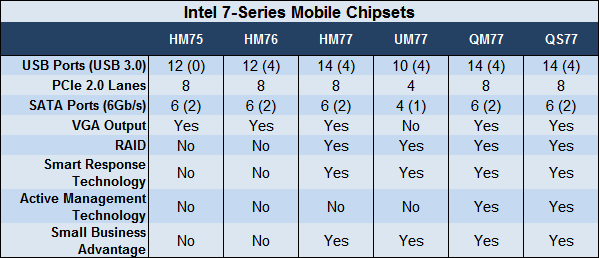Windows 8 Release Preview is out, download now
Microsoft accidentally leaked yesterday that Windows 8 Release Preview would become available today and indeed, it's now here, download links are below. Windows 8's development has been considerably more open than on previous releases, we believe in part so Microsoft could introduce and tweak the new Metro interface, which has become the new face of the Windows operating system.
The combination of the new Metro-based Start screen and the traditional desktop has been criticized by many, but at this point it's become apparent there's no turning back. Microsoft is betting heavily on a new paradigm that has the traditional PC and upcoming tablets sharing a common user interface, which also resembles Windows Phone OS’ latest efforts.
We’ll bring you more details on Windows 8 Release Preview changes and new features shortly.
Download: Windows 8 Release Preview 32-bit, 64-bit or Upgrade Assistant(iso Format)
Product Key: TK8TP-9JN6P-7X7WW-RFFTV-B7QPF
Also available: Windows Server 2012 Release Candidate | Windows 8 Driver Kit
Key Features and Changes
- It delivers new Bing apps, including ones for Travel, News and Sports
- Improvements to Mail, Photos and People apps since the Consumer Preview
- Increased personalization options for the Start screen
- Improved multi-monitor support
- Refinements to the way people find and download apps through the Windows Store
- New Family safety features and enriched privacy and security controls when browsing online, including Do Not Track capabilities being turned on by default with Internet Explorer 10
- Enriched support for touch with Internet Explorer 10, including a new capability with the Release Preview called “flip ahead” that allows users the option to flip between pages with the swipe of a finger, as well as a touch-friendly Adobe Flash Player now fully integrated into IE10; IE10 is also the first browser to enable Do Not Track “on” by default, giving customers more choice and control over their privacy
Here's a handy list of relevant Windows 8 stories, so you can catch up while you download: